Configure Treatment Pathway Steps

Treatment Pathway Configuration in Administration may not be visible to you. Use of this area requires special training and certification from the Patient NOW Training Team. Contact your trainer for more information.
A Treatment Pathway Step is configured to prompt a user to perform an action OR to perform an action automatically. To add, edit, or disable a Treatment Pathway Step, Navigate to Administration | Communication Admin, Pathway Steps tab.
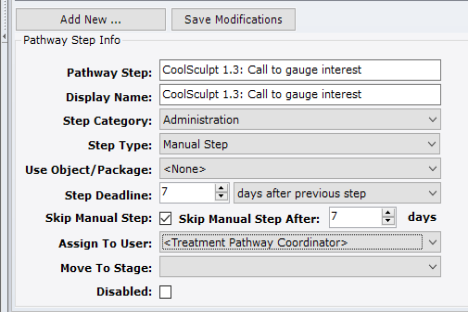
Note: This page includes generic Add, Edit, and Disable Functionality
- Add New: opens a new record at the bottom of the window with all of the fields empty. Please carefully review the existing descriptions to see if one of them may work BEFORE adding a description to the system
- Add as New: must be selected to save the information after completing the empty Add New screen. May be selected when an existing record is in focus and you wish to create a copy of that record instead of creating a new, blank record.
- Save Modifications: must be selected when you have made changes to an existing record and you wish to save the changes.
- Disable: select the disable checkbox and select Save Modifications.
Pathway Step Info
Pathway Step
Enter the name of the step. The name should include the <Pathway Name> <Pathway Stage #.Pathway Step in Stage #:> <Description of Step>.
Even though the Step is added to the stage in a certain order, the Name and Number help users know at a glance (from many places in the system), where this step falls in the Pathway and the purpose of the step.
Display Name
Many times this is the same as the Pathway Step. If the Pathway name is long, this may be abbreviated (e.g. CoolSculpting becomes CS).
Step Category
Used to group tasks. Examples by category are provided below.
- Administration - ordering supplies, printing labels or forms
- Clinical - ordering labs, retrieving results, or prescribing medications
- Financial - pre-certifying surgery, collecting deposit or balance due
- Marketing - communicating with the patient to have them purchase products or procedures
- Scheduling - scheduling post-op or retreatment appointments
Step Type & Use Object / Package
The Use Object / Package and Automatically Perform boxes are dependent on the Pathway Step Type. For additional information, check out Treatment Pathways - Step Type and Use Object or Package
Step Deadline
The Step Deadline allows you to set the Trigger for a step as well as the timing. There are 3 things (that are not appointment types) that can trigger this step to execute.
- a Previous Pathway Step. You may set this step to execute X number of days after the previous step.
- the Next Appointment Date from Patients | Patient Communications, Treatment Pathways tab. You may set this step to execute X number of days before OR after this appointment date.
- the Procedure Date from Patients | Patient Communications, Treatment Pathways tab. You may set this step to execute X number of days before OR after this appointment date.
Skip Manual Step After
If the step is a Manual Step, you may set a period after which the step is skipped. This may be used to ensure that the Pathway does not get stuck and to keep the task list at a manageable level.
Warning: Please remember that the Treatment Pathway is designed for optimal sales and treatment workflow and skipping steps may have unintended consequences for conversion and retention.
Note: The step must have been previously saved for the Skip Manual Step checkbox to be active.
Assign to User
Unless there is no other option (maybe 0.00001% of the time) do NOT assign tasks to a person (e.g. a User). In general the Pathway Steps should be assigned to one of the default users identified on the Pathway: Treatment Pathway Assistant, Treatment Pathway Coordinator, or Treatment Pathway Provider.
Move to Stage
This will be blank the majority of the time. The only time you will select a stage in this pull-down is when completion of this task will move the patient to a new stage on the Treatment Pathway.